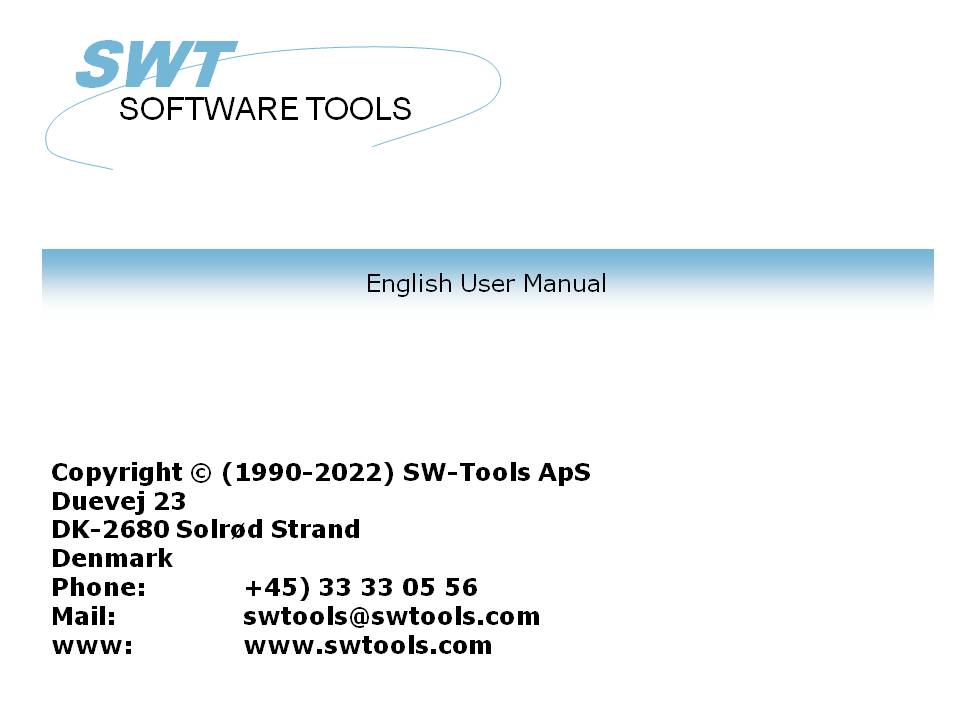
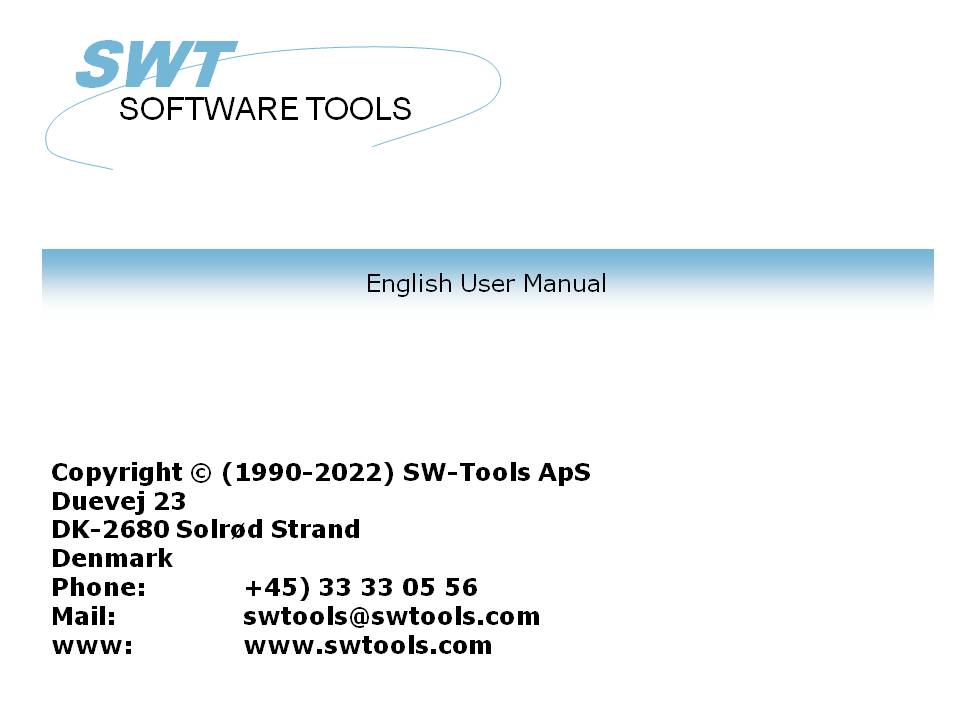
- New field type OLE in the Free field dialog
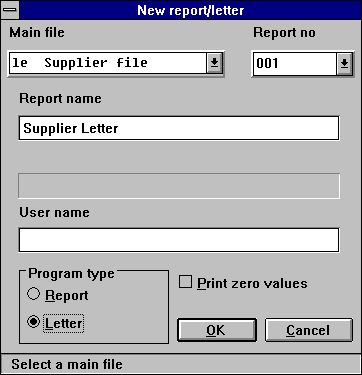
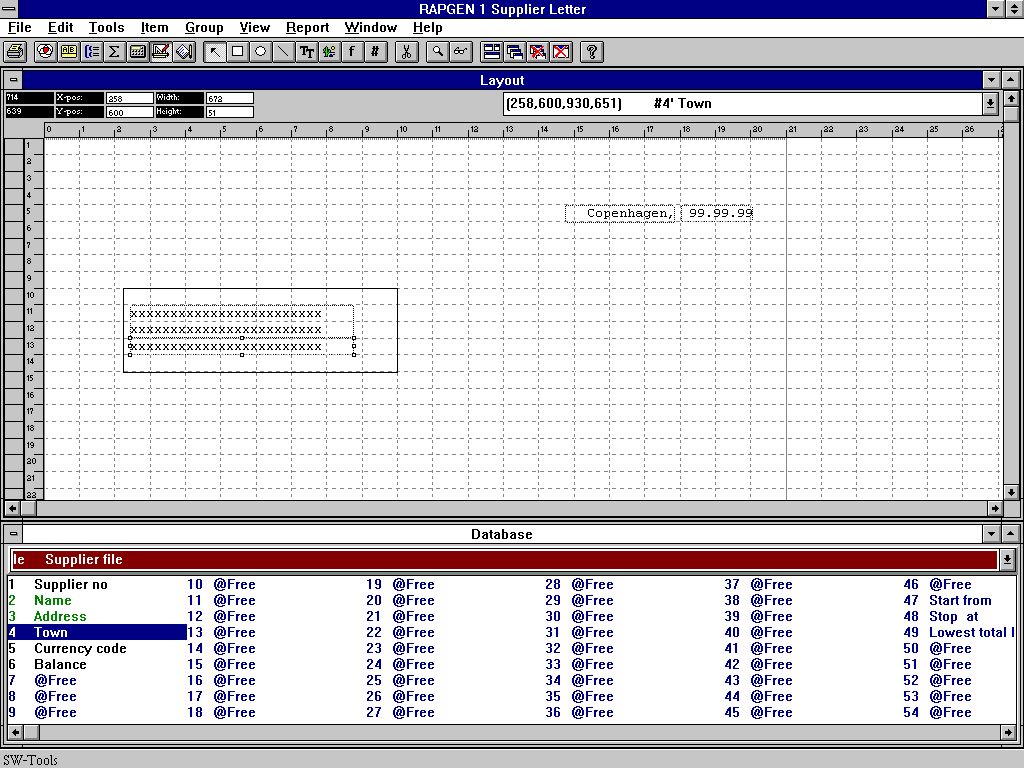
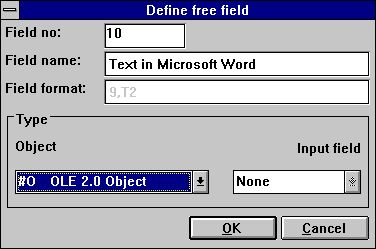
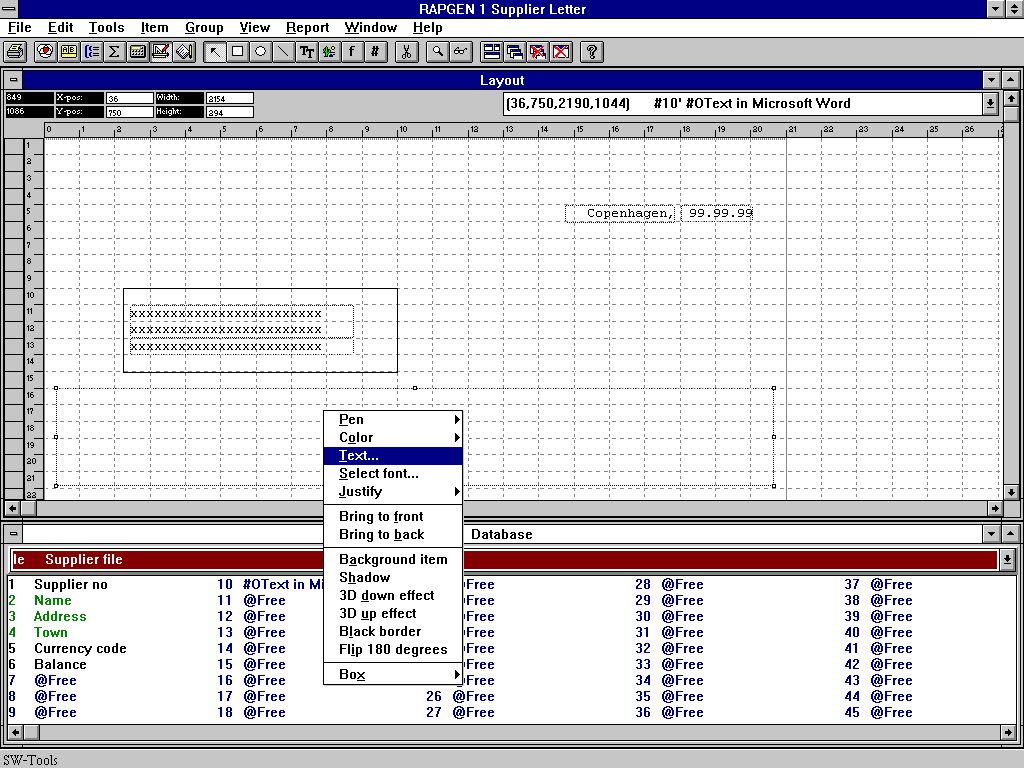
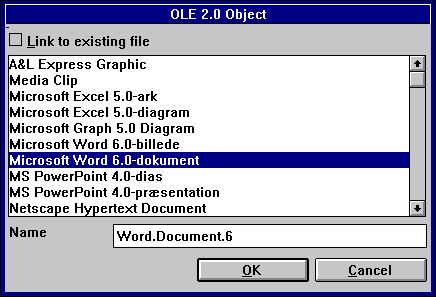
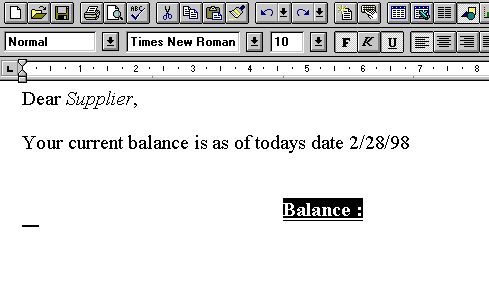
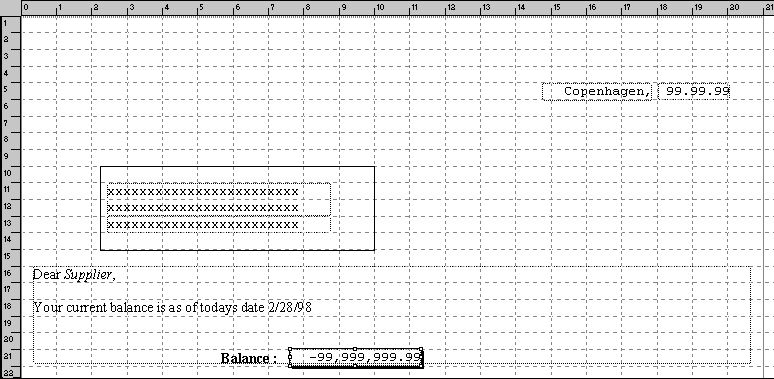
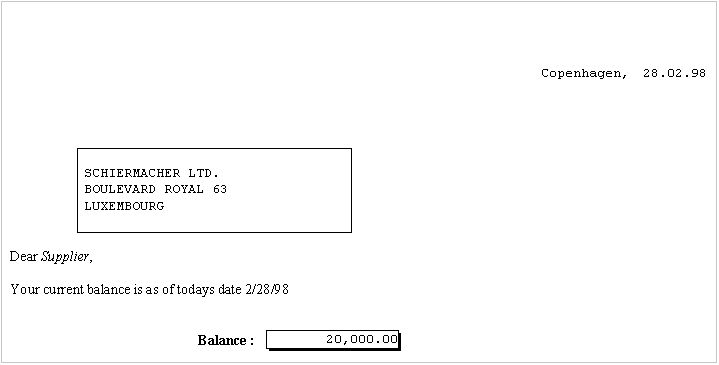
c:/swtools/supplier.doc
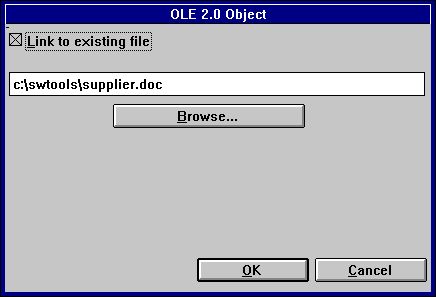
le#1-6
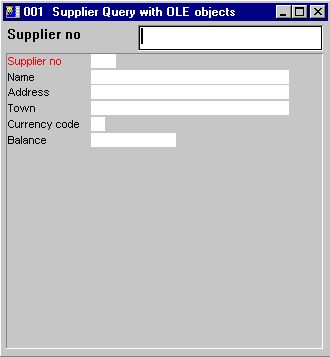
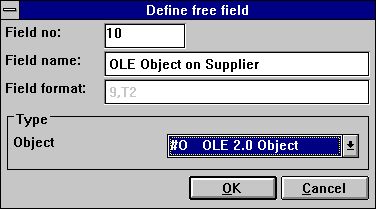
#14="c:/swtools/",#1,".swo"
OleLoad(#10,#14)
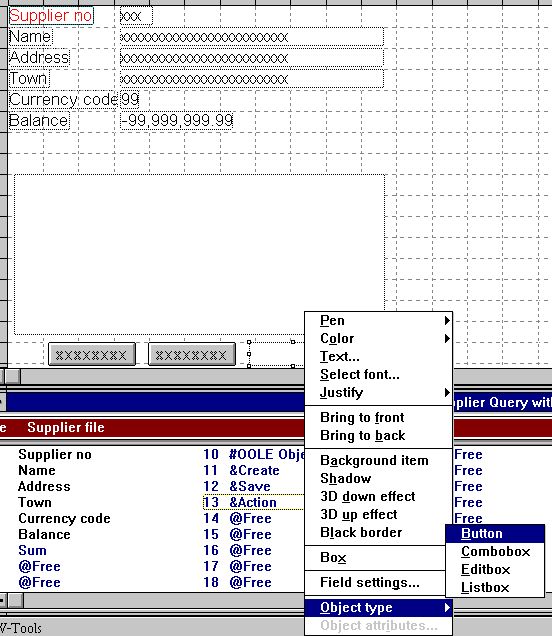


c:/swtools/205.swo
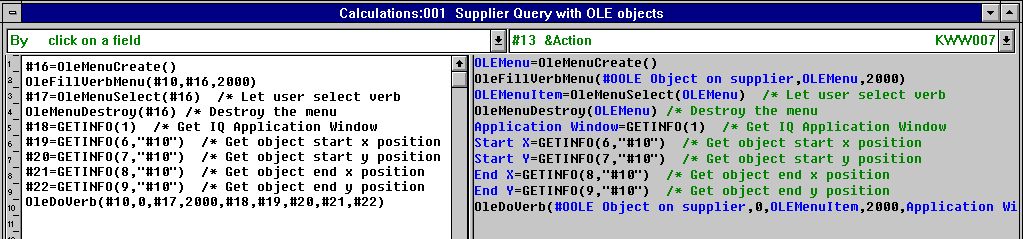
| Field no | Name | Format | 16 | OLEMenu | 9, | 17 | OLEMenuItem | 9, | 18 | Application Window | 9, | 19 | Start X | 9, | 20 | Start Y | 9, | 21 | End X | 9, | 22 | End Y | 9, |
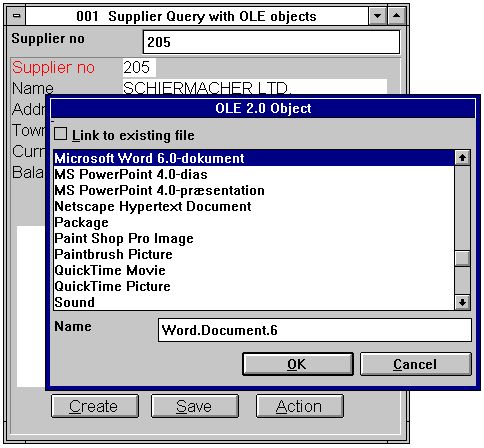
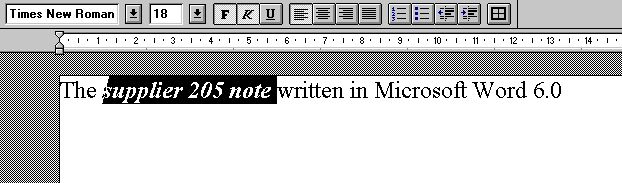
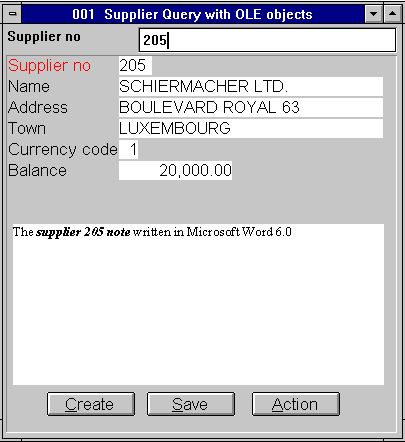
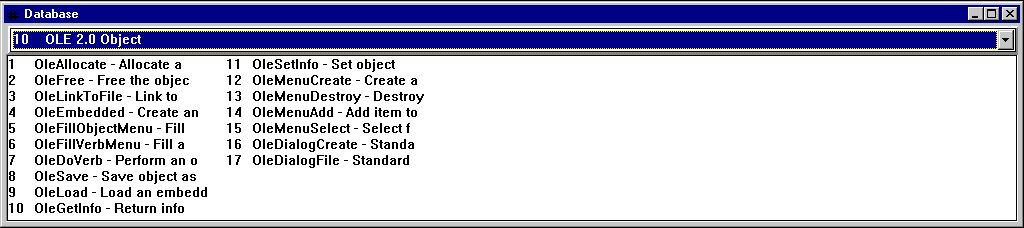
00 No error
01 Missing OLEx.DLL
02 Missing function in DLL
03 Cannot set message queue
04 Subcall of function failed
05 Call of OLE function failed
06 Illegal OLE version
07 Must call ole_init first
08 Windows register function failed
09 Missing COMPOBJ.DLL
10 Missing STORAGE.DLL
11 Object does NOT support Unknown interface
12 Missing interface
13 Cannot allocate needed memory
14 No verbs found for this object
15 Unknown verb or menu id
16 No objects for OLE2.0
17 Unknown object or menu id
18 No storage allocated for object
19 No call has been made to ole_init
20 Missing OLE2DISP.DLL/OLEAUT32.DLL
21 Cannot convert string to OLE string or visa versa
| 10.eng | Subfunction descriptions and interface for SW-Tools TRIO calculations | ole-eng.hlp | Window on-line manual | swo999xx.dll | OLE Dynamic Link Library, where 999 is the major version number and xx is 16/32 bit |